GitOps
An average simple deployment pipeline we have used and learned about is something like this.
- Developer runs git push with modified code. E.g. to GitHub
- This triggers a CI/CD service to start running. E.g. to GitHub actions
- CI/CD service runs tests, builds an image, pushes the image to a registry and deploys the new image. E.g. to Kubernetes
This is called a push deployment. It is a descriptive name as everything is pushed forward by the previous step. There are some challenges with the push approach. For example, if we have a Kubernetes cluster that is unavailable for external connections i.e. the cluster on your local machine or any cluster we don't want to give outsiders access to. In those cases having CI/CD push the update to the cluster is not possible.
In a pull configuration the setup is reversed. We can have the cluster, running anywhere, pull the new image and deploy it automatically. The new image will still be tested and built by the CI/CD. We simply relieve the CI/CD of the burden of deployment and move it to another system that is doing the pulling.
GitOps is all about this reversal and promotes good practices for the operations side of things. This is achieved by having the state of the cluster be in a git repository. So besides handling the application deployment it will handle all changes to the cluster. This will require some additional configuration and rethinking past the tradition of server configuration. But when we get there GitOps will be the final nail in the coffin of imperative cluster management.
ArgoCD is the tool of choice. At the end our workflow should look like this:
- Developer runs git push with modified code or configurations.
- CI/CD service (GitHub Actions in our case) starts running.
- CI/CD service builds and pushes new image and commits edit to the "release" branch (main in our case)
- ArgoCD will take the state described in the release branch and set it as the state of our cluster.
Let us start by installing ArgoCD by following the Detting started of the docs:
kubectl create namespace argocd
kubectl apply -n argocd -f https://raw.githubusercontent.com/argoproj/argo-cd/stable/manifests/install.yamlNow ArgoCD is up and running in our cluster. We still need to open access to it. There are several optins. We shall use the LoadBalancer. So we'll give the command
kubectl patch svc argocd-server -n argocd -p '{"spec": {"type": "LoadBalancer"}}'After a short wait, the cluster has provided us with an external IP:
$ kubectl get svc -n argocd
NAME TYPE CLUSTER-IP EXTERNAL-IP PORT(S) AGE
...
argocd-server LoadBalancer 10.7.5.82 34.88.152.2 80:32029/TCP,443:30574/TCP 17minThe initial password for the admin account is auto-generated and stored as clear text in the field password in a secret named argocd-initial-admin-secret in your Argo CD installation namespace. So we get it by base64 decoding the value that we get with the command
kubectl get -n argocd secrets argocd-initial-admin-secret -o yamlWe can now login:
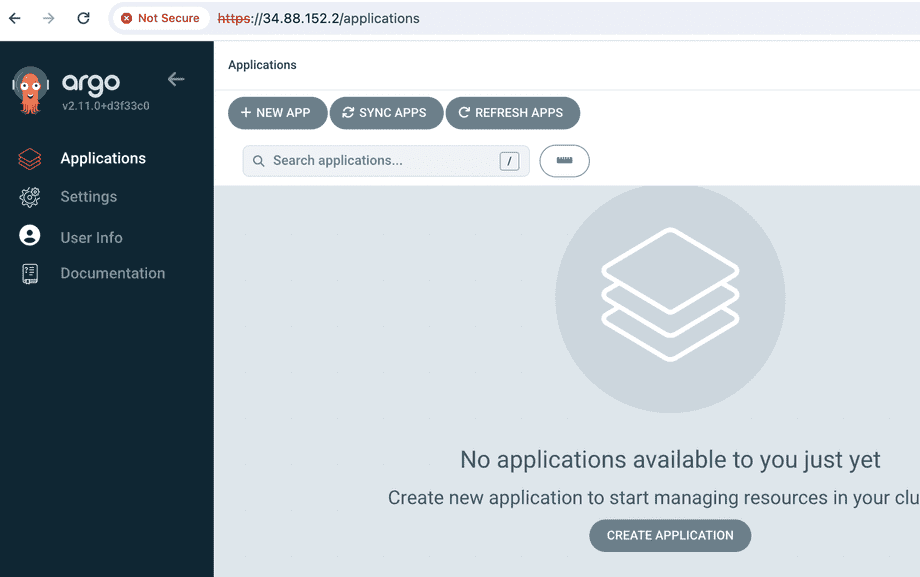
Let us now deploy the simple app in https://github.com/mluukkai/dwk-app1 using ArgoCD. We start by clicking New app and fill the form that opens:
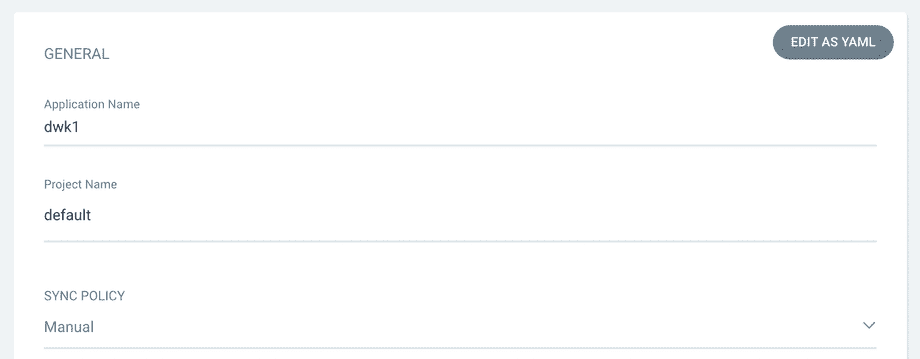
At the start, we decided to have a manual sync policy.
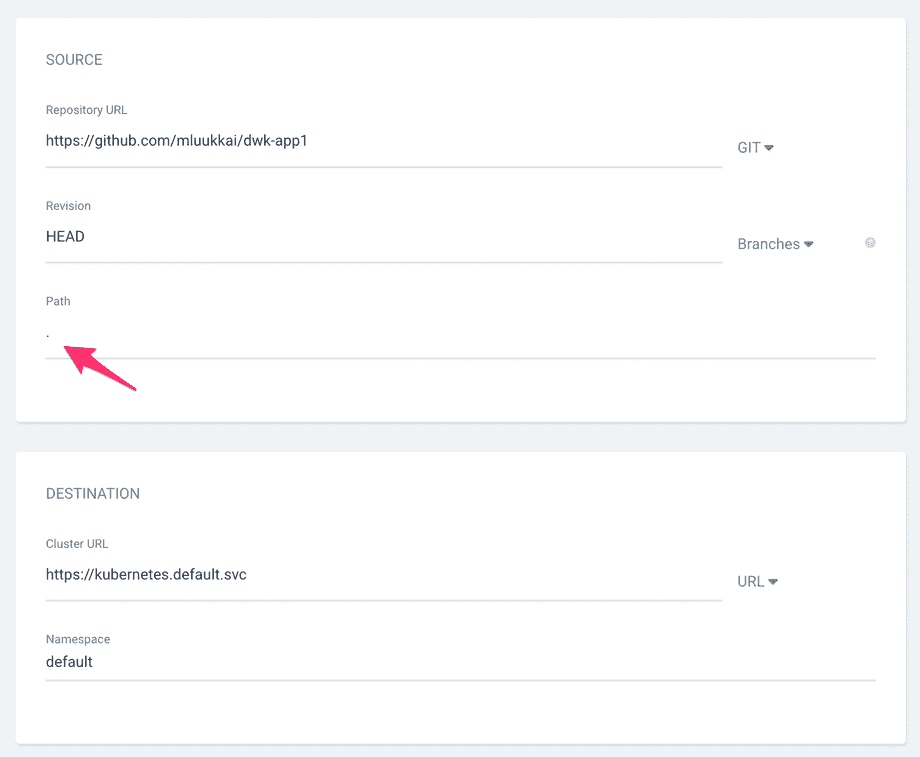
Note that since the definition (in our case file kustomization.yaml) is in the repository root, we have defined the path to having the value ., that is, the character period.
The app is created but is is missing and not in sync, since we selected the manual sync policy:
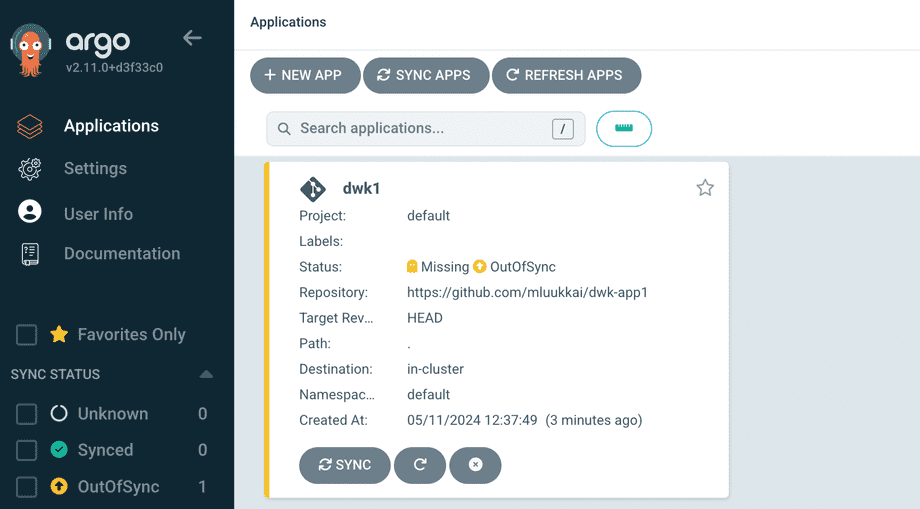
Let us sync it and go to the app page:
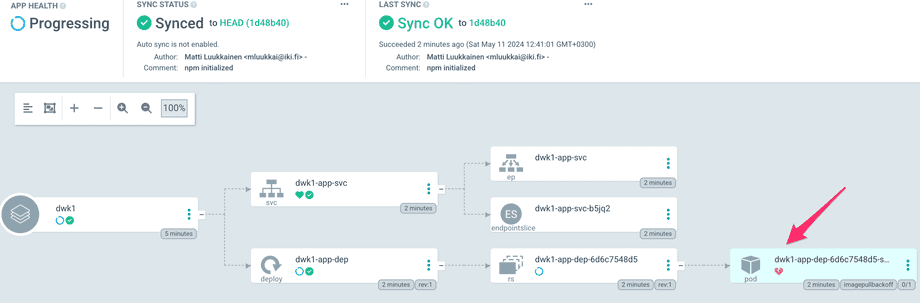
Something seems to be wrong, the pod has a broken heart symbol. We could now start our usual debugging process starging with kubectl get po. We see the same info from ArgoCD by clicking the pod:
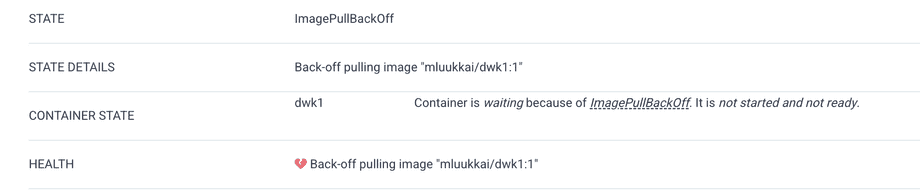
Ok, we have specified a image that does not exist. Let us fix it in GitHub by changing kustomization.yaml as follows:
apiVersion: kustomize.config.k8s.io/v1beta1
kind: Kustomization
resources:
- manifests/deployment.yaml
- manifests/service.yaml
images:
- name: PROJECT/IMAGE
newName: mluukkai/dwk1When we sync the changes in ArgoCD, a new healthy pod is started and our app is up and running!
We can check the external IP either from command line with kubectl or clicking the service:
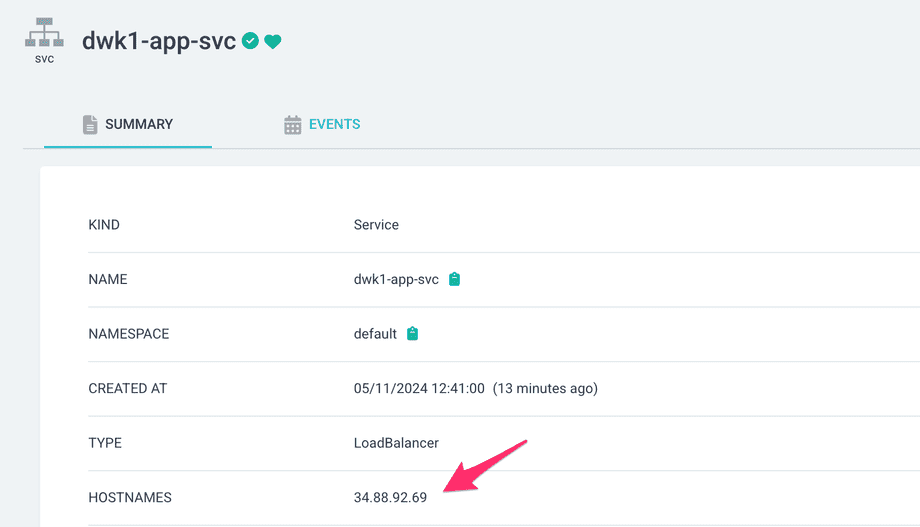
Let us now change the sync mode to automatic by clicking the Details from the app page in ArgoCD.
Now all the configuration changes that we make to GitHub should be automatically applied by ArgoCD. Let us scale up the deployment to have 5 pods:
apiVersion: apps/v1
kind: Deployment
metadata:
name: dwk1-app-dep
spec:
replicas: 5
selector:
matchLabels:
app: dwk1-app
template:
...After a small wait (the default sync frequency of ArgoCD is 180 seconds), app gets synchronized and 5 pods are up and running:
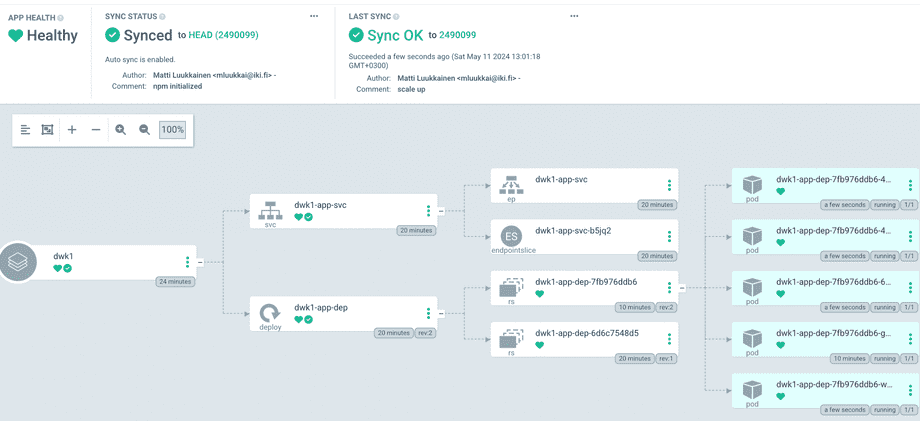
Besides services, deployments and pods, the app configuration tree shows also some other objects. We see that there is a ReplicaSet (in figure rs) in between deployment and the pods. A ReplicaSet is a Kubernetes object that ensures there is always a stable set of running pods for a specific workload. The ReplicaSet configuration defines a number of identical pods required, and if a pod is evicted or fails, creates more pods to compensate for the loss. Users do not usually define ReplicaSets directly, instead Deployments are used. A Deployment then creates a ReplicaSet that takes care of running the pod replicas.
The changes in app Kubernetes configurations that we make to GitHub are now nicely synched to the cluster. How about the changes in the app?
In order to deploy a new app version, we should change the image that is used in the deployment. Currently the image is defined in the file kustomization.yaml:
apiVersion: kustomize.config.k8s.io/v1beta1
kind: Kustomization
resources:
- manifests/deployment.yaml
- manifests/service.yaml
images:
- name: PROJECT/IMAGE
newName: mluukkai/dwk1So to deploy a new the app, we should
- create a new image with possibly a new tag
- change the kustomization.yaml to use the new image
- push changes to GitHub
Surely this could be done manually but that is not enough for us. Let us now define a GitHub Actions workflow that does all these steps.
The first step is already familiar to us from part 3
The step 2 can be done with the command kustomize edit:
$ kustomize edit set image PROJECT/IMAGE=node:20
$ cat kustomization.yaml
apiVersion: kustomize.config.k8s.io/v1beta1
kind: Kustomization
resources:
- manifests/deployment.yaml
- manifests/service.yaml
images:
- name: PROJECT/IMAGE
newName: node
newTag: "20"As we see, the command changes the file kustomization.yaml. So all that is left is to commit the file to the repository. Fortunately there is a ready made GitHub Action add-and-commit for that!
The workflow looks the following:
name: Build and publish application
on:
push:
jobs:
build-publish:
name: Build, Push, Release
runs-on: ubuntu-latest
steps:
- name: Checkout
uses: actions/checkout@v4
- name: Login to Docker Hub
uses: docker/login-action@v3
with:
username: ${{ secrets.DOCKERHUB_USERNAME }}
password: ${{ secrets.DOCKERHUB_TOKEN }}
# tag image with the GitHub SHA to get a unique tag
- name: Build and publish backend
run: |-
docker build --tag "mluukkai/dwk1:$GITHUB_SHA" .
docker push "mluukkai/dwk1:$GITHUB_SHA"
- name: Set up Kustomize
uses: imranismail/setup-kustomize@v2
- name: Use right image
run: kustomize edit set image PROJECT/IMAGE=mluukkai/dwk1:$GITHUB_SHA
- name: commit kustomization.yaml to GitHub
uses: EndBug/add-and-commit@v9
with:
add: 'kustomization.yaml'
message: New version released ${{ github.sha }}There is still one more to do, from the repository settings we must give the GitHub Actions permission to write to our repository:
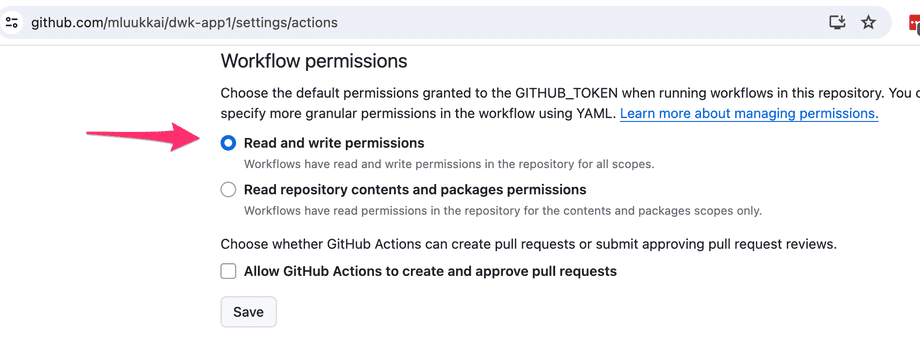
We are now set, all changes to configurations and to the app code are now deployed automatically by ArcoCD with the help of our GitHub Action workflow, so nice!
If an app has many environments such as production, staging and testing, a straightforward way of defining the environments contains lots of copy-paste. When Kustomize is used, the recommended way is to define a common base for all the environments and then environment specific overlays where the differing parts are defined.
Let us look at simple example. We will create a directory structure that looks like the following:
.
├── base
│ ├── deployment.yaml
│ └── kustomization.yaml
└── overlays
├── prod
│ ├── deployment.yaml
│ └── kustomization.yaml
└── staging
└── kustomization.yamlThe base/deployment.yaml is as follows
apiVersion: apps/v1
kind: Deployment
metadata:
name: myapp-dep
spec:
replicas: 1
selector:
matchLabels:
app: myapp
template:
metadata:
labels:
app: myapp
spec:
containers:
- name: myapp
image: PROJECT/IMAGEThe base/kustomize.yaml is simple:
resources:
- deployment.yamlThe production environment refines the base by changing the replica count to 3. overlays/prod/kustomize.yaml looks like this:
apiVersion: apps/v1
kind: Deployment
metadata:
name: dep
spec:
replicas: 3So only parts that are different are defined.
The overlays/prod/kustomize.yaml looks like following:
resources:
- ./../../base
patches:
- path: deployment.yaml
namePrefix: prod-
images:
- name: PROJECT/IMAGE
newName: nginx:1.25-bookwormSo it refers to the base and patches that with the above deployment that sets the number of replicas to 3.
The overlays/staging/kustomize.yaml just sets the image:
resources:
- ./../../base
namePrefix: staging-
images:
- name: PROJECT/IMAGE
newName: nginx:1.25.5-alpineNow the production and staging can be deployed using ArgoCD by pointing to the corresponding overlay directories.
We have so far used the ArgoCD UI for defining applications. There are also other options. One could install and use Argo CLI
Yet another option is to usedeclarative approach and do the definition with Application Custom resource definition:
For the production version of our app the definition looks like this:
application.yaml
apiVersion: argoproj.io/v1alpha1
kind: Application
metadata:
name: myapp-production
namespace: argocd
spec:
project: default
source:
repoURL: https://github.com/mluukkai/gitopstest
path: overlays/prod
targetRevision: HEAD
destination:
server: https://kubernetes.default.svc
namespace: default
syncPolicy:
automated:
prune: true
selfHeal: trueThe application is then set up to ArgoCD by applying the definition:
kubectl apply -n argocd -f application.yamlWith GitOps we achieve the following:
-
Better security
- Nobody needs access to the cluster, not even CI/CD services. No need to share access to the cluster with collaborators; they will commit changes like everyone else.
-
Better transparency
- Everything is declared in the GitHub repository. When a new person joins the team they can check the repository; no need to pass ancient knowledge or hidden techniques as there are none.
-
Better traceability
- All changes to the cluster are version-controlled. You will know exactly what was the state of the cluster and how it was changed and by whom.
-
Risk reduction
- If something breaks simply revert the cluster to a working commit.
git revertand the whole cluster is in a previous state.
- If something breaks simply revert the cluster to a working commit.
-
Portability
- Want to change to a new provider? Spin up a cluster and point it to the same repository - your cluster is now there.
There are a few options for the GitOps setup. What we used here was having the configuration for the application in the same repository as the application itself. Another option is to have the configuration separate from the source code. ArgoCD lists many convincing arguments that the use of separate repos is a best practice.