Introduction to Debugging
Kubernetes is a "self-healing" system, and we'll get back to what Kubernetes consists of and how it actually works in part 5. But at this stage "self-healing" is an excellent concept: usually, you (the maintainer or the developer) don't have to do anything in case something goes wrong with a pod or a container.
Sometimes you need to interfere, or you might have problems with your own configuration. As you are trying to find bugs in your configuration start by eliminating all possibilities one by one. The key is to be systematic and to question everything. Here are the preliminary tools to solve problems.
The first is kubectl describe which can tell you most of everything you need to know about any resource.
The second is kubectl logs with which you can follow the logs of your possibly broken software.
The third is kubectl delete which will simply delete the resource and in some cases, like with pods in deployment, a new one will be automatically released.
Finally, we have the overarching tool Lens "The Kubernetes IDE", which you should start using right now to familiarize yourself with the usage.
During exercises you also have our Discord channel available (to which you joined in part 0).
Let's test these tools and experiment using Lens. You will likely face a real debugging challenge during the exercises and there is another preplanned one in part 5 when we have a larger set of moving parts available to us.
Let's deploy the application and see what's going on.
$ kubectl apply -f https://raw.githubusercontent.com/kubernetes-hy/material-example/master/app1/manifests/deployment.yaml
deployment.apps/hashgenerator-dep created
$ kubectl describe deployment hashgenerator-dep
Name: hashgenerator-dep
Namespace: default
CreationTimestamp: Fri, 05 Apr 2024 10:42:30 +0300
Labels: <none>
Annotations: deployment.kubernetes.io/revision: 1
Selector: app=hashgenerator
Replicas: 1 desired | 1 updated | 1 total | 1 available | 0 unavailable
StrategyType: RollingUpdate
MinReadySeconds: 0
RollingUpdateStrategy: 25% max unavailable, 25% max surge
Pod Template:
Labels: app=hashgenerator
Containers:
hashgenerator:
Image: jakousa/dwk-app1:b7fc18de2376da80ff0cfc72cf581a9f94d10e64
Port: <none>
Host Port: <none>
Environment: <none>
Mounts: <none>
Volumes: <none>
Conditions:
Type Status Reason
---- ------ ------
Available True MinimumReplicasAvailable
Progressing True NewReplicaSetAvailable
OldReplicaSets: <none>
NewReplicaSet: hashgenerator-dep-75bdcc94c (1/1 replicas created)
Events:
Type Reason Age From Message
---- ------ ---- ---- -------
Normal ScalingReplicaSet 8m39s deployment-controller Scaled up replica set hashgenerator-dep-75bdcc94c to 1There's a lot of information we are not ready to evaluate yet. Take a moment to read through everything. There're at least a few key information pieces we know, mostly because we defined them earlier in the yaml. The Events is quite often the place to look for errors.
The command describe can be used for other resources as well. Let's see the pod next:
$ kubectl describe pod hashgenerator-dep-75bdcc94c-whwsm
...
Events:
Type Reason Age From Message
---- ------ ---- ---- -------
Normal Scheduled 26s default-scheduler Successfully assigned default/hashgenerator-dep-7877df98df-qmck9 to k3d-k3s-default-server-0
Normal Pulling 15m kubelet Pulling image "jakousa/dwk-app1:b7fc18de2376da80ff0cfc72cf581a9f94d10e64"
Normal Pulled 26s kubelet Container image "jakousa/dwk-app1:b7fc18de2376da80ff0cfc72cf581a9f94d10e64"
Normal Created 26s kubelet Created container hashgenerator
Normal Started 26s kubelet Started container hashgeneratorThere's again a lot of information but let's focus on the events this time. Here we can see everything that happened. Scheduler successfully pulled the image and started the container in node called "k3d-k3s-default-server-0". Everything is working as intended, excellent. The application is running.
Next, let's check that the application is actually doing what it should by reading the logs.
$ kubectl logs hashgenerator-dep-75bdcc94c-whwsm
jst944
3c2xas
s6ufaj
cq7ka6Everything seems to be in order. However, wouldn't it be great if there was a dashboard to see everything going on? Let's see what the Lens can do.
First, you'll need to add the cluster to Lens. If the config is not available in the dropdown you can get the kubeconfig for custom with kubectl config view --minify --raw. After you've added the cluster, open Workloads/Overview tab. A view similar to the following should open up

At the bottom, we can see every event, and at the top, we can see the status of different resources in our cluster. Try deleting and reapplying the deployment and you should see events in the dashboard. This is the same output that you would see from kubectl get events
Next, let's navigate to the tab Workloads/Pods and click our pod with the name "hashgenerator-dep-...".
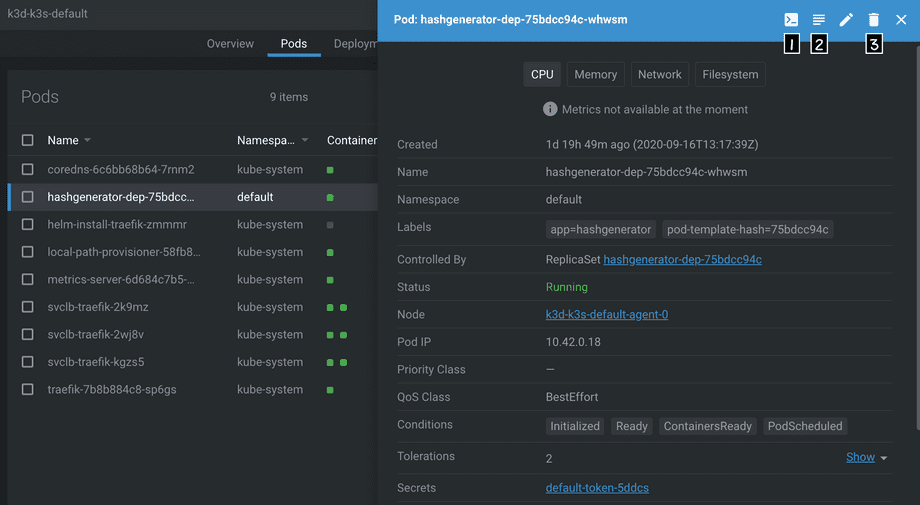
The view shows us the same information as was in the description. But the GUI offers us actions as well. The three icons numbered in the top right corner are:
- Open terminal into a container in the pod
- Show logs
- Delete the resource
"Why do I use Lens? If you use kubectl from the terminal, for example, to list the pods, there are no guarantees that the pods will still be there when you issue the next kubectl command. In contrast, with Lens, you have a graphical representation of everything, and it all updates live, so you can see when pods or any other objects disappear or any other changes happen." - Matti Paksula